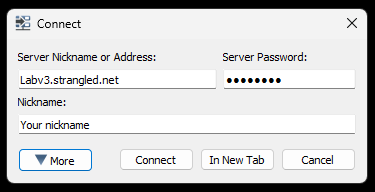Teamspeak 3
Instructions
We use Teamspeak 3 for comms on our privately owned Server
Sysadmin: NoBrainNoPain

-
Download Teamspeak 3 (click here to download)
-
Execute the FileGo to your download loaction, double-click on the file downloaded(ie: TeamSpeak3-Client-win64-3.6.2.exe) then click the "Next" button.
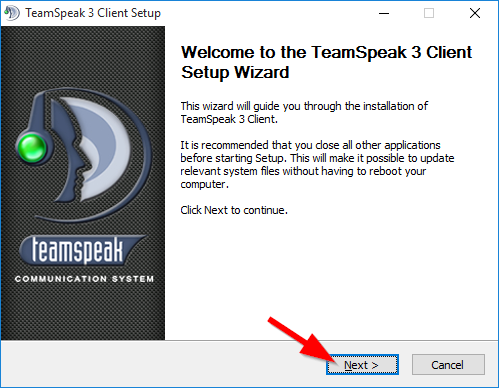
-
Software Usage AgreementRead through the License Agreement, accept the terms and click the "Next" button.
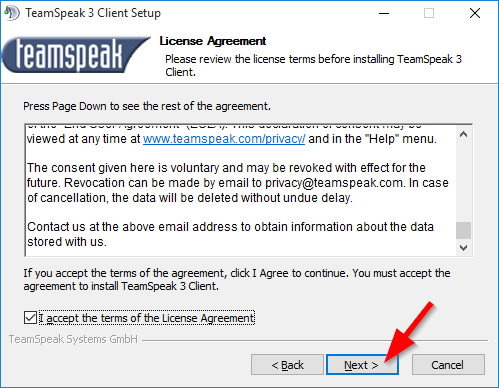
-
Installation UsersIf you want to install TeamSpeak 3 for anyone who will use the computer you'll just click the "Next" button. Otherwise select "just for me" and click "Next".
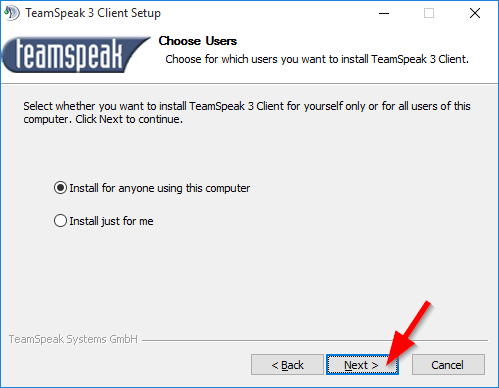
-
Installation LocationThis step will pick where you want to install the program to on your hard drive click the "Next" button to continue. We suggest just leaving it to the default install location.
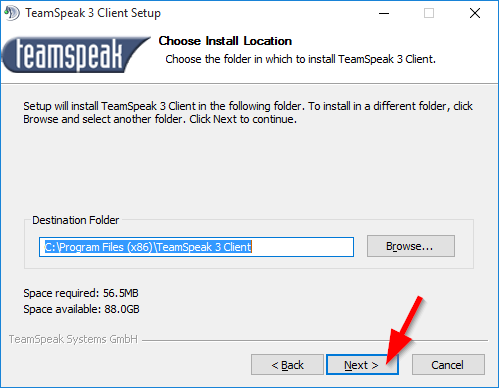
-
User SettingsSelect where you want to save the files for the user information to be stored.
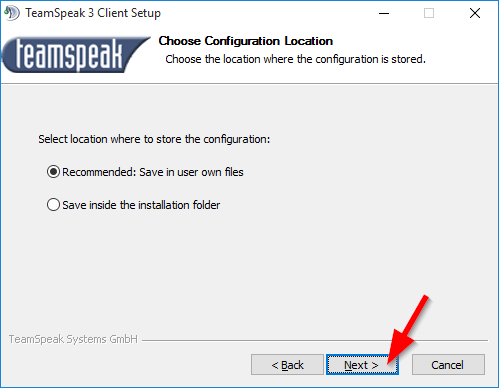
-
TeamSpeak 3 OverlayTeamSpeak 3 offers a third party overlay to be installed. If you want to see who is talking inside of the TeamSpeak 3 server while playing your game this is an option.
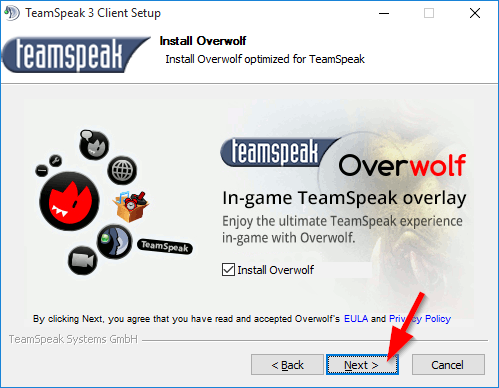
-
Start Menu OptionIf you want to change the TeamSpeak 3 program name under the "Start Menu" then you'll change the location here. Click "Install" to start the installation. Also note that at this point, Teamspeak installation may ask you to create a Teamspeak profile, this step can be skipped (Recommended).
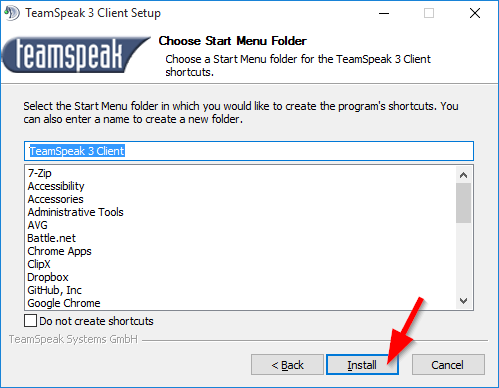
-
Install CompletePush the "Close" button to close the software installer. You'll now be able to double click the icon to start the TeamSpeak 3 software.
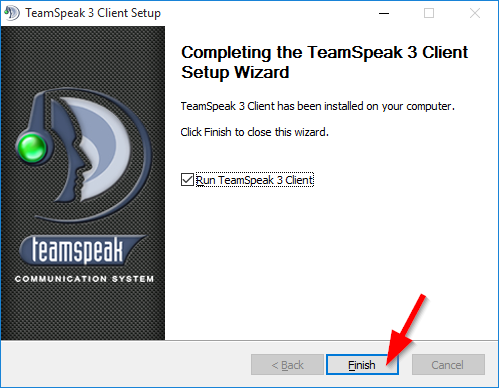
-
Connecting to LABv3 ServerClick on connection, then connect.
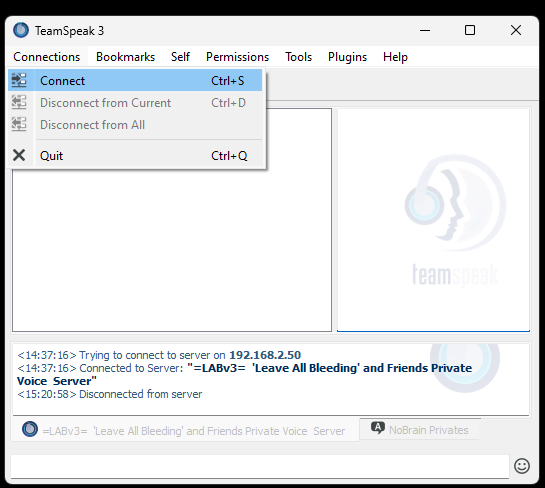
-
Enter server informationServer Nickname or Adress: labv3.strangled.net
Server Password: Ask an officer in WarThunder for it. IE (NoBrainNoPain, V_China etc..)
Do no forget to enter your nickname in the Nickname section.